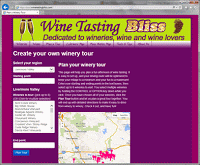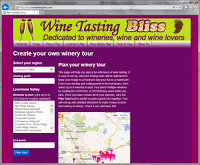We visit wineries quite often. Often enough, in fact, that we rarely need driving directions. But several times a year we put together a larger tour event, involving multiple cars, a larger group, and plenty of opportunities for confusion. For these events, we typically publish an itinerary, complete with planned winery stops and turn-by-turn directions. This ensures a mixup-free day of wine tasting. The only problem? These itineraries are a pain to put together. So we decided to take the pain out of our wine tasting parties and have released it for everyone to enjoy!
The “Plan a Tour” button is up there on the menu bar. It will take you to the new Tour page. We built the page to work on a desktop computer, laptop, tablet or smart phone. Don’t know about you, but we can lose just about any printed document after the second winery, so being able to double check the plan and directions can be a lifesaver. Although our first love is the Livermore Valley, we included some other California wine regions in our database, too.
This is not complicated to operate (hopefully). First, choose your region (or just leave it set at Livermore), then enter your starting point (the house?) and the ending point (a restaurant?). Then choose up to eight wineries for the tour. Now we’ve never successfully visited more than five wineries in an afternoon, but you might be more efficient. You can browse around by clicking on the wine glass icons that represent wineries. Clicking on the wine glass shows you the winery name.
A word about that odd “Scroll Map” button in the corner of the map. Smart phones have an interesting behavior when you try to scroll past maps. Unless otherwise instructed, the map scrolls and scrolls but the page does not. Hence, the “Scroll Map” button. Think of it as a map lock. If you want to shift the map around, or zoom in or out, first click the “Scroll Map” button. If you’re using a smart phone, remember to click “Don’t Scroll Map” when you’re done or you will never be able to scroll down to see your driving directions.
Once you have an idea of which wineries to visit, you are ready to configure your tour. Hold your control (or option) key down as you click on the winery names in the selection box. As you pick them, their wine glass icons on the map will change from red to blue. Once you have all your wineries chosen, just click the “Plan Tour” button. Through the magic of Google Maps, an efficient route will be planned to get you to each winery. Turn-by-turn directions will be generated. Bam! That just saved us 20 minutes!
You can adjust the tour (by clicking the “Adjust Tour” button, of course), to add or remove wineries. If you don’t enter a starting or ending point, your first/last wineries will substitute. Once you have the tour of your dreams, just click on the Print icon and an itinerary will be produced. Make one for every designated driver, plus at least one to lose, and you’re all set!
We hope that you enjoy the Tour Planner as much as we do. If you have any suggestions, please leave us a comment. Did we leave your favorite winery out of our database? Leave that in a comment, too, and we’ll add it right away!
Cheers!
About the Author: John grills a mean steak and is always in the market for another wine fridge. Believes that if a winery has more than 10 employees, it's probably too big. Buys wine faster than he drinks it, but who cares?